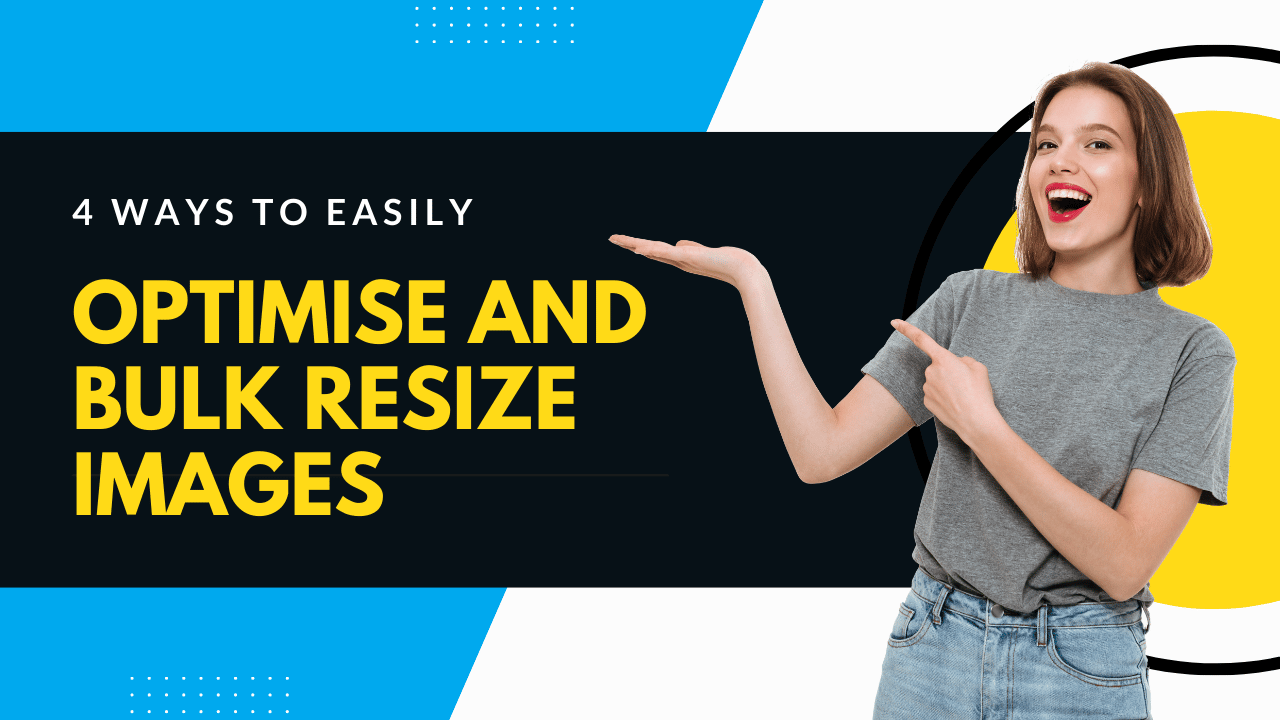In this blog post we’re going to talk about how to optimise and bulk resize images.
Whether you’re building a website for yourself or for clients, you’ll know that this can be a time consuming procedure.
You’ll also know how important image optimisation is on many levels. It affects site speed, it affects how fast the website loads. Google and Bing’s search engine algorithms are set to look for site speed and usability for optimum user experience.
So, having the correct size images on your website is very, very important and we’re going to give you a few ways that you can bulk resize images.
First we’ll look at how to bulk resize images in Photoshop
There’s a couple of different ways to bulk resize images. The way that I’ve done it for a very long time, is I just set up actions in Photoshop.
An action in Photoshop records all of the steps from when you hit start to when you hit end.
You can open an image, resize the image, optimize it, crop it, save all of these individual steps into an action. Then when you have a folder full of images that you want optimised you can click this action to affect this folder of images. The action will walk you through each one of those steps that you set up.
So, say I want to take an image and I need this image to be 1920 x 1080, it’s a slider image and I want it full width on the top, on the header of the website, and I’ve got 25 images that I need to do.
You can set up an action to where it sizes it to 1920 x 1080, it optimizes it to JPEG, PNG, GIF, whatever you set it for, it saves it, it saves it to a folder of your location, and then it closes it out so that it doesn’t clutter up your Photoshop.
So what will happen is, you click the action button, it will optimise all 25 of those images, close them out and save them to a destination folder on your computer.
That’s one way to bulk resize images and if you Google actions in Photoshop, you’ll find plenty of tutorials that go into much greater detail than we have here.
Another way to bulk resize images in Photoshop is a similar concept where you can bulk edit all images in a folder and choose the destination.
I don’t think it’s quite as powerful as the actions method because with actions you can literally do anything. But, if you just want to take a folder, and all the photos are like 3,000 pixels wide, well, you don’t want to upload 3,000 pixel wide images to a website, so you can bulk resize images automatically within Photoshop.
So you open up Photoshop, go to file, and then you go to scripts, and then select image processor, and from there the first step is choose the folder that contains the images that you want to optimise.
Then the second thing is you choose the destination where you want them to save the optimised images to. I usually put it in the same folder and it will automatically create a folder within that folder so that you know which ones are the resized ones.
Then you choose the file type and then put in the dimensions, 1920 x 1000, 1920 x 1080, or whatever size you want your optimised images to be.
You can also optionally add an action, so say you wanted to make them all black and white, for example, or you could use one of the default Photoshop actions to make them all black and white, or use a custom action as described above.
This is a quick and simple way to bulk resize images using Photoshop as an image processor.
Both ways work, just figure out which way is best for you.
How to bulk resize images without using Photoshop
Next let’s look at free ways because not everyone has Photoshop. A free way is using https://bulkresizephotos.com or https://tinyjpg.com
These websites basically allow you to drag folders and set the dimensions and then they will resize the photos for you online for free.
Finally another method to bulk resize images is using the Smush WordPress plugin.
WP Smush is a popular and widely used plug-in for compressing images, making them smaller.
It will make your images compress without losing quality, but it also has the ability to resize them as well.
So, say you have a folder for a gallery of the website that you’re building and all the photos are from a DSLR or whatever nice camera, and they’re very large and haven’t been resized down. You can upload directly to the media library and as long as you have the settings configured in Smush beforehand, you can turn on the resize my full size images, it’s a setting within Smush Pro, and then you set the max width, the max height, and it will make sure that it automatically not just compresses the image to make them smaller, but also makes them physically smaller in terms of the width and height, too.
The great thing with Smush in general, is once you’ve set it up, it’s set it and forget it. It will automatically do that in the background without you thinking about it.
So, if you know you’re never going to need photos above 1920 pixels wide, then you can just set that on the site and anytime you upload photos it will do that automatically without you having to think about it.
Well, there’s a few ways to bulk resize images. Hopefully this has been beneficial and helpful.
We would love to hear how you bulk resize images. Give us some of the other options that work well for you. Leave a comment below.